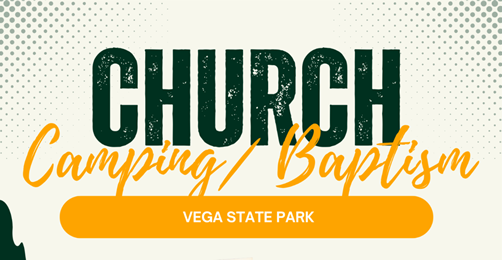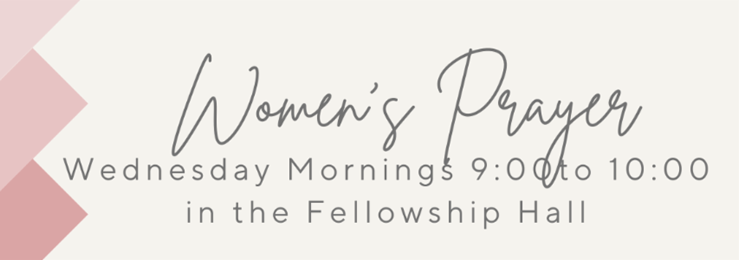Pastor Jeff’s message this week is from 1 Thessalonians 3:1-13, titled “Superabounding Love”. Join us for Worship beginning at 8:30 or 10:30 this Sunday morning.
Header Settings
The Header tab holds options which are all about configuring your header part of website, including logo, top line, slideshow area and menu.
To edit Header settings navigate to Theme Options -> Header page at your Dashboard.

Use custom logo image
To use your own logo simply click “Choose file” button in the “Use custom logo image” block, then select to upload your logo image.

Hide logo image
In case you do not wish to use a logo you can hide it by setting “Hide logo image” option to “On”.

Use custom pattern image for header section
Here you can upload and set pattern image for the top line of the website, where the logo is located. Click “Choose file”, browse for your pattern image and upload it.

Custom pattern settings
After you uploaded your pattern image, you can adjust it position and choose whether it will be repeatable or not.

to Top
Use custom pattern image for color header section
Same as for logo area, you can set background image or pattern for slideshow and menu area. This image will be used for all website pages and can NOT be set specifically for each page.

Custom pattern settings
After you uploaded your pattern image, you can adjust it position and choose whether it will be repeatable or not.

to Top
Call to action header ribbon URL
This field is responsible for the fancy call to action ribbon that you can find at the top of the website. You are able to set custom link to your ribbon, or remove ribbon. To remove call to action ribbon, simply leave this field completely empty, even without spaces!

Align menu to left
This option allows you to choose menu alignment. By default it aligned to the right side, but by turning “On” this option you can set left alignment for the menu.

to Top

Header Color Settings
This options allows you to choose colors for the following header elements:
- Top (logo area) line background color
- Top line text color
- Slideshow and menu area background color
- Slideshow and menu text color
How to change other theme Colors?
If you need to change some other colors you can check CSS Tweaks section in our FAQ.